How to run a profitable Shopify website
By Oscar Last updated on April 04, 2023
This article shows you how to use Shopify to open an online store quickly. If you want to know how to open a store on Shopify, you have come to the right place.
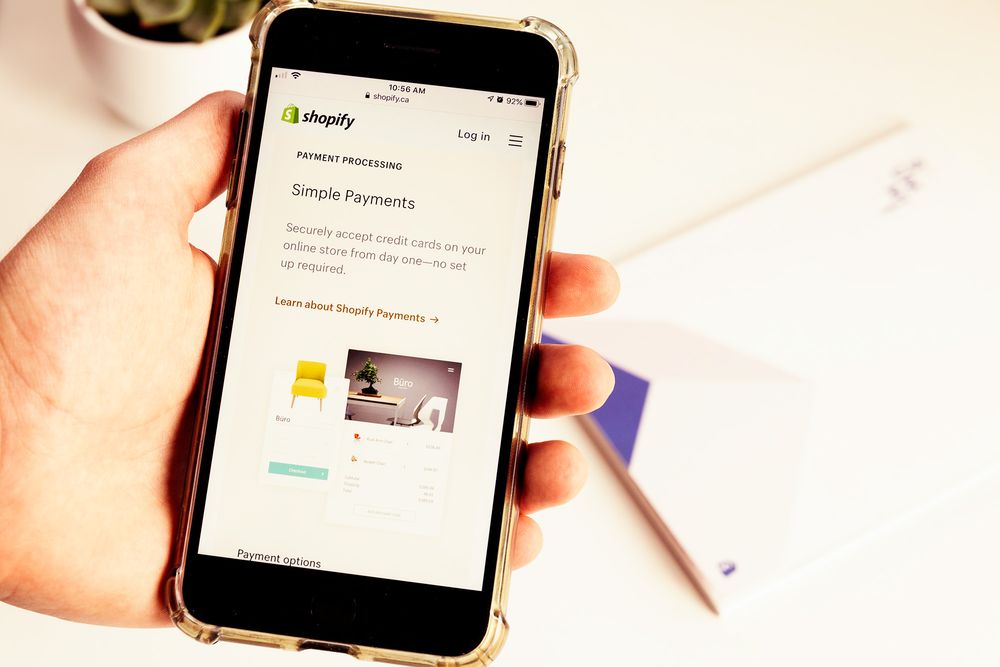
Table of Contents
- What is Shopify
- How much does it cost to run Shopify?
- Shopify fee.
- Sign up for a Shopify account.
- Start building an online store
- Select a theme or layout.
- Browse the theme store.
- Get store theme.
- After installing the store theme
- Edit Shopify settings.
- Activate the online store.
- General Setting.
- Shopify open shop online, set up.
- Add a domain name.
- Congratulations, the new Shopify store has been installed!
What is Shopify
Shopify is a subscription service provider of software services. Users can use Shopify to open an online shop to sell, transport, and manage goods. Users can use Shopify's administrator control panel to add items, product descriptions, process orders, and view store data. Shopify is one of the most famous brands in e-commerce in the world, but not everyone knows what Shopify is and how it works. Shopify is a paid subscription software. Generally speaking, if users pay for a year, they will enjoy a specific discount. E-commerce companies and ordinary merchants can use Shopify to build their cross-border e-commerce stores and use the built-in shopping cart function to sell digital and physical goods to the world. And the Shopify system also allows customers to manage products quickly and easily, set up express delivery and track goods inventory.
How much does it cost to run Shopify?
With a monthly subscription fee of $29 for Shopify, users can build a fully functional online store on Shopify and then sell digital and physical goods. In addition, Shopify offers a regular free trial service.
Shopify fee.
The following is the specific pricing information for each package of Shopify:
Lite package - $9 per month + Buy button.
Basic package - 29 US dollars per month + 2.9% plus 30 cents per transaction fixed fee.
Shopify package - $79 per month + 2.6% + 30 cents per transaction fixed fee.
Advanced Shopify package - $299 per month + 2.4% plus 30 cents per transaction fixed fee.
Shopify Plus package - starting from $2000 per month + 2.15% of each transaction
Sign up for a Shopify account.
Visit Shopify.com and use the registration form to register your account. Enter the information required for registration and click the "Start free trial" button.
Next, you need to enter your email, password, and the store's name. The store name must be unique and unique. Otherwise, Shopify will let you choose another name. After that, the seller will receive an email and click continue to register.
After this page, the user needs to enter more details, including name, address, country and contact number.
The following Shopify will ask the seller if he has a product and enters a sales target. If you want to try Shopify to see if it suits you, you can select "I'm just playing around".
When you have finished this step, click "I'm done".
Start building an online store
After registration, the seller will be redirected to the store administrator page. Then you can customize the store settings. You can also upload goods, set collection methods and goods transportation information.
Select a theme or layout.
Shopify has its official theme store. The themes of these stores are endorsed by designers and carefully managed by others. The code for all store themes is so clear that you don't even need to change a single line of code.
Although the code can be modified in the advanced theme, the online store with a free theme is also lovely. If you want to make extensive changes to the store theme, you can go to the HTML and CSS code to make changes, and there are no restrictions on such changes.
If you don't know anything about the code, don't worry. Behind Shopify, there is an international design team called "Shopify Experts". Sellers can hire these professionals to customize the store.
Browse the theme store.
Log in to Shopify and click themes.shopify.com to access the Shopify theme store.
You will see more than 70 different themes, including some free ones. In addition, you can also find Shopify themes on other store theme malls, such as TemplateMonster. Sellers can choose such sites according to the type and function of the theme.
You can filter the store theme according to the cost, industry, and function when choosing. You can also select the store theme according to prices, popularity, and theme release time. View features and comments. After finding your favourite store theme, click on the sample image on the store theme, and then you can see more information about the store theme. For example, whether the store theme belongs to the adaptive store theme. You can scroll down to see user comments on these store themes. Preview the theme of the online store.
Click the View Demo button to preview the online store theme to see how these store themes work. This button is located below the green "Preview Theme in your Store" button. If the online store theme has several different styles, you can click to view the different online store theme styles.
Get store theme.
When you find your favourite store theme, click the green button. Shopify then asks the seller if they are sure to install these themes. Click Publish as my Shop's Theme to confirm the use of the online store theme. You do not have to worry that these themes are not suitable for your online store because the store's theme can be changed at any time.
After installing the store theme
Shopify will give the seller access to the Go to your Theme Manager (access theme Manager) section. At the bottom of the theme Manager display interface, there will be published online store themes and unreleased online store themes.
Edit Shopify settings.
Most Shopify themes allow sellers to make changes to the settings, which can change the appearance of online stores and ensure that the site's appearance is not the same as that of other online stores.
Find and select "Theme" from the navigation menu on the left of the administrator page. Next, the seller will see the selected theme word at the top, and there are two buttons in the upper right corner. The first button consists of three dots, where you can make some basic settings. And one of the points can copy the store theme. Strongly recommend that you copy the theme. If you don't like the appearance of the existing design, you can delete it and reset it.
The second button is called "Customize Theme", which refers to "custom theme". Click on this option, and the seller will be redirected to another page where the user can control the basic functions of the store. Sellers can try to set these options one by one to observe the changes in the store's appearance.
Shopify opens a shop online and customizes the theme. The essential feature setting options include:
- Upload the online store Logo.
- Upload a sliding picture library for the store home page.
- Add related products to the product page.
- Set the number of items per line.
- Shop colour.
- Font.
Activate the online store.
Before activating the online store, the seller also needs to add relevant details, such as company information, delivery method and tax payment method.
General Setting.
In the settings area on the lower left, be sure to fill in all the information about the company. In addition, we must use the function of Google Analytics, which can synthesize, organize, and analyze the traffic sources of the online store and track and analyze the online store's visitors.
Shopify open shop online, set up.
- Tax setting
- Shipping
Add a domain name.
The seller needs to set up the store's domain name to activate the website. There are generally two options for setting the domain name.
First of all, the seller needs to buy the website's domain name on Shopify, which will also be automatically added to the online store. This method can save a lot of time if you don't know how to host a website. Generally speaking, this domain name costs between $9 and $14 a year. The second option is that sellers can also purchase domain names from third-party platforms. This type of domain name is usually $10 a year. But the disadvantage is that you have to use DNS to redirect the site, which sounds like a bluff.
When taking a domain name, you need to find out how to get the domain name on the Internet.
Here are the steps to put the Shopify store on a third-party domain name:
Add a new domain name to the Shopify store. Update DNS record. Log in to the domain name vendor and modify the DNS record. Replace the @ or A record with the IP address shown on the Shopify admin panel. Check the "Redirect all traffic to this domain" option (direct all traffic to this domain name). The first-level domain name will get all other website traffic. It is significant for the SEO of the website.
The number of domain names does not affect the site's SEO.
Congratulations, the new Shopify store has been installed!

How to make money on Youtube
What kind of film can you make money on YouTube? How to make a profitable film, and what type of film makes it easy to get tens of thousands of views of the video? Last Updated on 2023-04-03 20:06:34
How to increase your income by £530 a month
According to a study of 2,000 Britons, as many as a quarter of UK workers said they had a second job outside their main source of income, earning around £6,360 a year. So what are the ways to increase your income? What are the ways to get paid at home? Last Updated on 2023-01-24 20:15:04